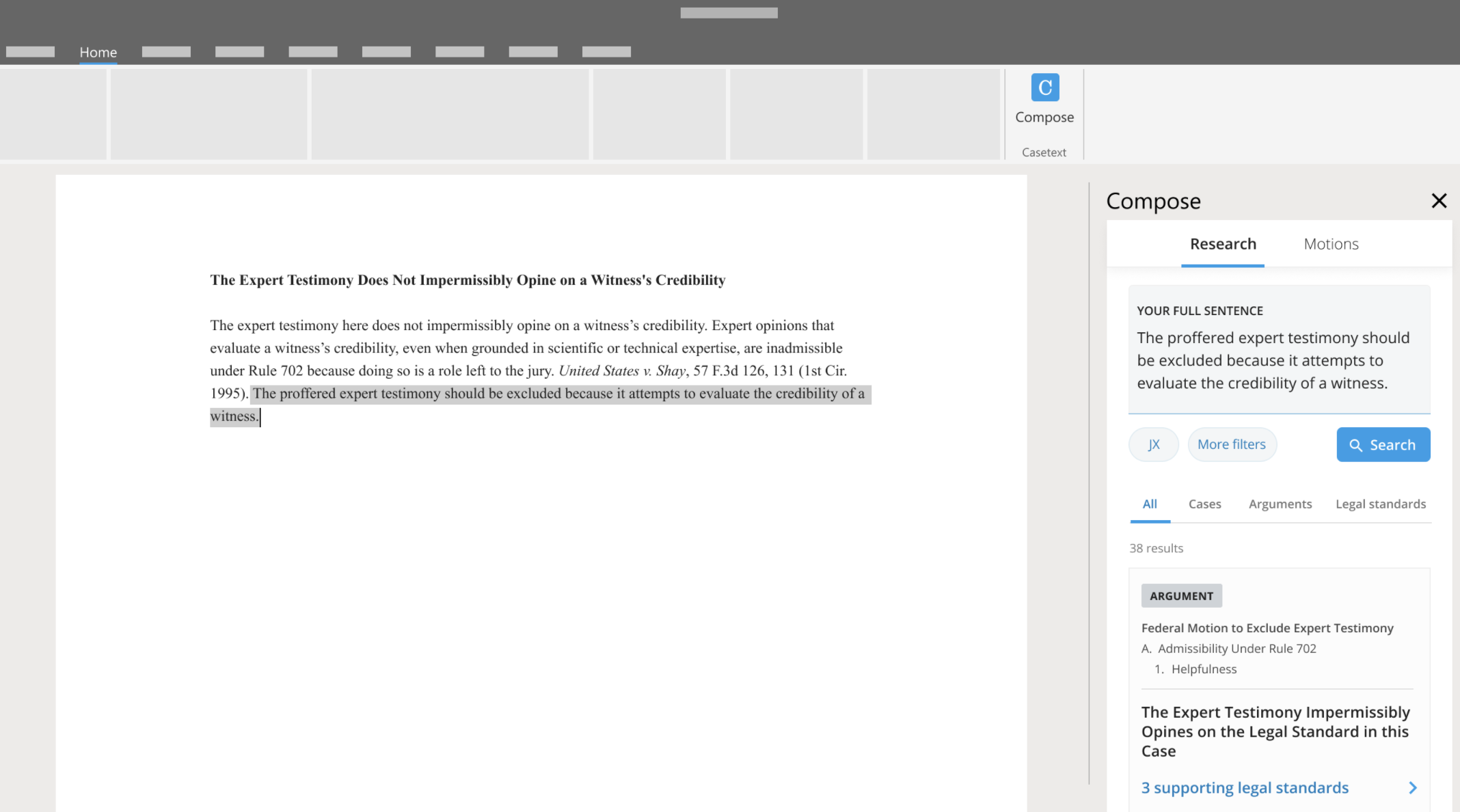
Attorneys are always under pressure to increase efficiency. Clients are pushing for better drafts, produced in less time. One easy way to do more with less might be right under your nose: making simple changes to the way you use Microsoft Word.
To celebrate the recent launch of Compose for Microsoft Word, we recently co-hosted a webinar with our friends Ross Guberman from BriefCatch and Alma Asay from Litera to share tips and tricks for using Microsoft Word. (You can watch the recording of the full webinar here.)
Our panelists shared a ton of great Microsoft Word tips for attorneys. Here are five things lawyers need to know about using Microsoft Word:
1. Don’t waste time reformatting. Make sure you know which “paste” to use.
One simple but often overlooked trick to Microsoft Word is “paste special.” If you want to make sure that whatever you’re pasting — a case citation, for example — matches the formatting of the rest of your document, don’t just paste it in. Instead, right click, and click “paste special,” then select “Unformatted text.”
One thing to remember for case citations in particular: this will remove all formatting from what you’re pasting, so you may need to go back and add in italics.
Want to paste from a numbered list and keep the formatting consistent? You can use paste special for that too — for that, you’ll select “paste values” instead of “unformatted text.”
2. Find what you’re looking for with wildcards.
Search for words and phrases that might not have the same prefixes or suffixes — for instance, maybe you want to find places the same verb appears in various conjugations.. This will make it much easier to find (and replace) complex text.
You can find wildcards under the “Find and replace” menu in Microsoft Word.
3. Make the most of Macros.
Macros are the key to all kinds of Microsoft Word hacks for lawyers. Word macros for lawyers can enable you to do many different things in Word, from formatting legal documents with Microsoft Word to adding in symbols or even blocks of text. Essentially, the way macros work is you record yourself taking an action in Word, then set a keyboard shortcut to repeat that action at any time. This allows you to create your own Microsoft word shortcuts specifically for lawyers. (You can see an example of Alma walking Jake through setting up a custom shortcut for the section symbol below.)
4. Find plug-ins that meet you where you like to work.
One way to increase efficiency in your drafting process is to look into tools that you can easily access in your existing workflow. Litera, BriefCatch, and Compose are all examples of tools that you can access from within Microsoft Word, enabling you to do things like conduct research and easily edit your drafts, all without having to disrupt your workflow by moving to yet another tab.
5. Make the most of your screen set up.
Found a tool you like in Microsoft Word? Make the most of your screen set up. If you’re an attorney who likes to use multiple screens or an additional monitor, you can pull out plug-ins into separate screens to keep them handy while you’re working.
Want to get even more out of Microsoft word for lawyers or Microsoft word for legal professionals? Visit https://compose.law/microsoft-word/ to see how Compose puts all the arguments and case law you need at your fingertips, all from your drafts in Word, making using Word for legal documents easier than ever.
Rapidly draft common legal letters and emails.
How this skill works
Specify the recipient, topic, and tone of the correspondence you want.
CoCounsel will produce a draft.
Chat back and forth with CoCounsel to edit the draft.
Get answers to your research questions, with explanations and supporting sources.
How this skill works
Enter a question or issue, along with relevant facts such as jurisdiction, area of law, etc.
CoCounsel will retrieve relevant legal resources and provide an answer with explanation and supporting sources.
Behind the scenes, Conduct Research generates multiple queries using keyword search, terms and connectors, boolean, and Parallel Search to identify the on-point case law, statutes, and regulations, reads and analyzes the search results, and outputs a summary of its findings (i.e. an answer to the question), along with the supporting sources and applicable excerpts.
Get answers to your research questions, with explanations and supporting sources.
How this skill works
Enter a question or issue, along with relevant facts such as jurisdiction, area of law, etc.
CoCounsel will retrieve relevant legal resources and provide an answer with explanation and supporting sources.
Behind the scenes, Conduct Research generates multiple queries using keyword search, terms and connectors, boolean, and Parallel Search to identify the on-point case law, statutes, and regulations, reads and analyzes the search results, and outputs a summary of its findings (i.e. an answer to the question), along with the supporting sources and applicable excerpts.
Get a thorough deposition outline in no time, just by describing the deponent and what’s at issue.
How this skill works
Describe the deponent and what’s at issue in the case, and CoCounsel identifies multiple highly relevant topics to address in the deposition and drafts questions for each topic.
Refine topics by including specific areas of interest and get a thorough deposition outline.
Ask questions of contracts that are analyzed in a line-by-line review
How this skill works
Allows the user to upload a set of contracts and a set of questions
This skill will provide an answer to those questions for each contract, or, if the question is not relevant to the contract, provide that information as well
Upload up to 10 contracts at once
Ask up to 10 questions of each contract
Relevant results will hyperlink to identified passages in the corresponding contract
Get a list of all parts of a set of contracts that don’t comply with a set of policies.
How this skill works
Upload a set of contracts and then describe a policy or set of policies that the contracts should comply with, e.g. "contracts must contain a right to injunctive relief, not merely the right to seek injunctive relief."
CoCounsel will review your contracts and identify any contractual clauses relevant to the policy or policies you specified.
If there is any conflict between a contractual clause and a policy you described, CoCounsel will recommend a revised clause that complies with the relevant policy. It will also identify the risks presented by a clause that does not conform to the policy you described.
Get an overview of any document in straightforward, everyday language.
How this skill works
Upload a document–e.g. a legal memorandum, judicial opinion, or contract.
CoCounsel will summarize the document using everyday terminology.
Find all instances of relevant information in a database of documents.
How this skill works
Select a database and describe what you're looking for in detail, such as templates and precedents to use as a starting point for drafting documents, or specific clauses and provisions you'd like to include in new documents you're working on.
CoCounsel identifies and delivers every instance of what you're searching for, citing sources in the database for each instance.
Behind the scenes, CoCounsel generates multiple queries using keyword search, terms and connectors, boolean, and Parallel Search to identifiy the on-point passages from every document in the database, reads and analyzes the search results, and outputs a summary of its findings (i.e. an answer to the question), citing applicable excerpts in specific documents.
Get a list of all parts of a set of contracts that don’t comply with a set of policies.
Ask questions of contracts that are analyzed in a line-by-line review
Get a thorough deposition outline by describing the deponent and what’s at issue.
Get answers to your research questions, with explanations and supporting sources.